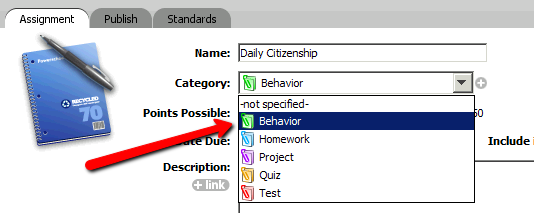Assignments
| Site: | Sunnyside LEARN |
| Course: | PowerTeacher Training |
| Book: | Assignments |
| Printed by: | Guest user |
| Date: | Monday, November 3, 2025, 6:53 PM |
Description
This lesson will show you how to...
- Create assignments
- Record scores in your Gradebook
- Add Grading Categories to you Gradebook
1. Create Assignments 1
To create a new assignment, click on the "+" icon located right below the "Reporting Term" box on your score sheet.
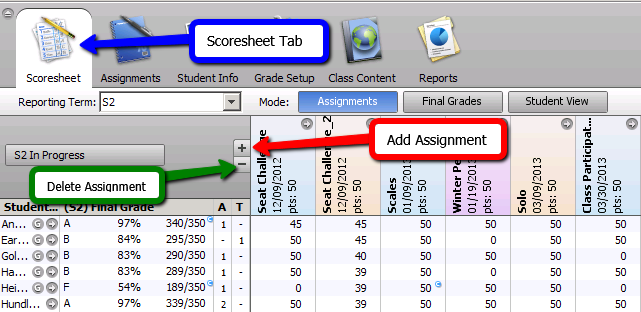
2. Create Assignments 2
You can also create an assignment by clicking on the Assignments tab along the top of the page and then clicking on the "+" icon in the lower-left corner of the page.
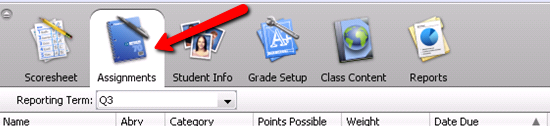
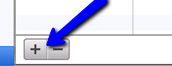
3. Fill Fields

Fill in all of the fields for the assignment including Category, Due Date, and Score Type.
4. Save your assignment
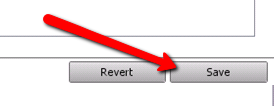
Remember to always click the Save button in the lower-right corner of the screen to apply changes to your assignment. The Revert button will keep your assignment WITHOUT applying new changes.
5. Assignments Sheet
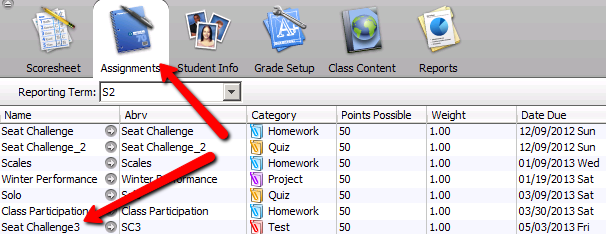
Your new assignment should now show up under the Assignments tab at the top of the page.
6. Grading Assignments
Click on the Scoresheet tab at the top of the page and locate the new assignment. You can now type in students scores by clicking on the boxes.
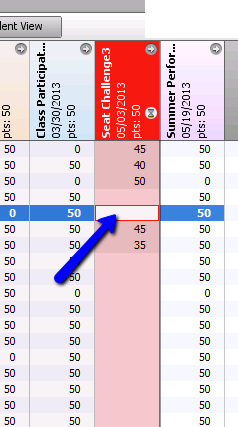
7. Grade Notes
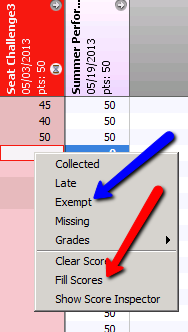 Grade notes (e.g. "exempt",
"missing"...etc.) can be added to the scores by "right clicking"
on the cell and selecting the note you would like to place.
You can fill in notes for ALL unmarked grades (e.g. "late") by
selecting the Fill Scores option.
Grade notes (e.g. "exempt",
"missing"...etc.) can be added to the scores by "right clicking"
on the cell and selecting the note you would like to place.
You can fill in notes for ALL unmarked grades (e.g. "late") by
selecting the Fill Scores option.
8. Quick Fill
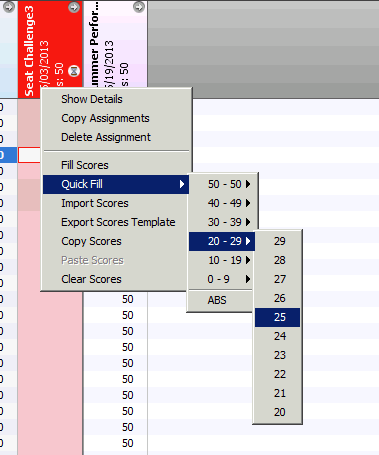
You can fill
in scores for all of the remaining
assignments by selecting the Quick
Fill option and selecting a grade.
NOTE: Assignments left blank
will NOT be counted towards a student's final
grade.
9. Add Gradebook Catagories
In the Categories pane on the left-side of your screen, click on the "+" icon to add your new category.
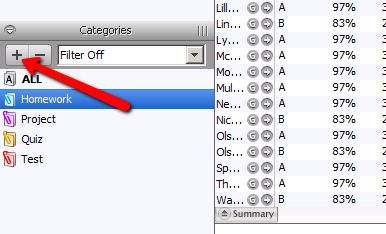
10. Lable New Category
Fill in the details on your new category in the fields of the description box. Be sure to click OK when you are done.
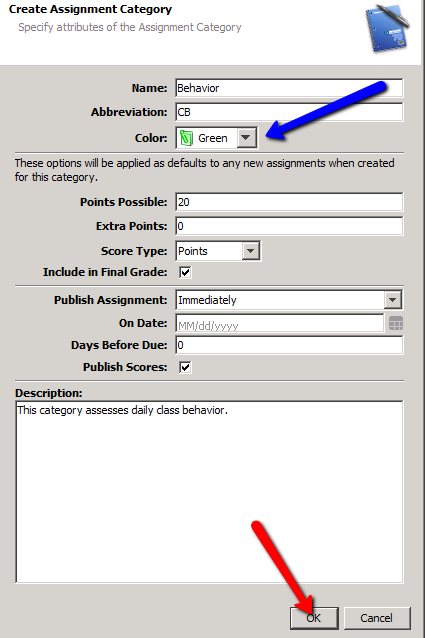
11. Grading Category
Your new grading category is now available to select when you set up a new assignment.